What Is an On-Screen Keyboard?
An on-screen keyboard is a virtual keyboard displayed on a device’s screen. Instead of physical keys, users tap on virtual keys with a mouse, a touchscreen or other assistive technologies. This tool allows for input when a conventional hardware keyboard is not available. On-screen keyboards are integral to accessibility, providing a means for individuals with mobility or dexterity challenges to type and navigate a computer or a mobile device. Commonly, on-screen keyboards are built into the operating system, offering a reliable and easy-to-access typing method. They are flexible and can change layout or language settings with ease. On-screen keyboards serve as a valuable asset for users across a wide range of circumstances, including temporary situations like a malfunctioning physical keyboard, or permanent ones where users rely on assistive technologies for their daily computing needs.
Benefits of Using On-Screen Keyboards
On screen keyboards offer several advantages. They enhance typing for users with physical limitations. They can also be handy when hardware keyboards fail. People with varying abilities find on-screen keyboards a great equalizer in digital accessibility.
Convenience and Flexibility
On-screen keyboards are known for their convenience. They pop up with a simple command and disappear just as easily. They adapt to language or layout changes quickly. This flexibility is vital for those who use multiple languages or prefer different layouts.

Assist Mode and Customizability
Many on-screen keyboards include assist mode options. They aid users with motor skill challenges. Users can customize key sizes, colors, and sensitivity. This adaptability makes typing easier and more comfortable for different needs.
Portability and Space Saving
On-screen keyboards do not take up physical space. This is useful in environments with limited room. It is also beneficial for those who use tablets or mobile devices. They make remote work or travel with technology seamless.
Enhanced Cleanliness
Physical keyboards can harbor bacteria and dust. On-screen keyboards, however, are easily cleaned. They require just a wipe of the screen. This contributes to better hygiene in multi-user settings, like kiosks or public computers.
Inclusion and Equality
By removing the need for physical strength or dexterity, on-screen keyboards promote inclusion. They ensure that everyone, regardless of their physical abilities, has access to technology. This equality is fundamental for creating a more inclusive digital world.
By understanding these benefits, users can better appreciate the value of on-screen keyboards. They are powerful tools that can simplify and enhance the computing experience for all.
Accessibility Features of On-Screen Keyboards
On-screen keyboards are designed with accessibility in mind. They include features that cater to users with varied abilities. These features aim to ensure that digital tools are usable by everyone, regardless of their physical challenges.
Text Prediction and Word Completion
Text prediction helps speed up typing. It suggests words as the user types. This reduces the number of keystrokes needed. Word completion also assists in finishing words once the user starts them.
Sticky Keys and Filter Keys
Sticky keys allow for ‘locking’ modifier keys like Shift or Ctrl. This helps users who cannot press multiple keys at once. Filter keys ignore brief or repeated keystrokes. These are useful for users with tremors or accidental key presses.
On-Screen Key Hovering
With key hovering, users can type by simply hovering over the keys. This feature is vital for individuals who use a mouse or joysticks to navigate the keyboard.
Customizable Interfaces
Users can customize the on screen keyboard interface. They can adjust the size, color, and layout of keys. This improves visibility and makes the keyboard more personal.
Voice Recognition Integration
On-screen keyboards can integrate with voice recognition software. This allows users to dictate text. It is helpful for users with severe motor impairments who find typing difficult.
By using these features, on-screen keyboards provide a more accessible computing environment. They ensure that everyone can participate in the digital world with fewer barriers.
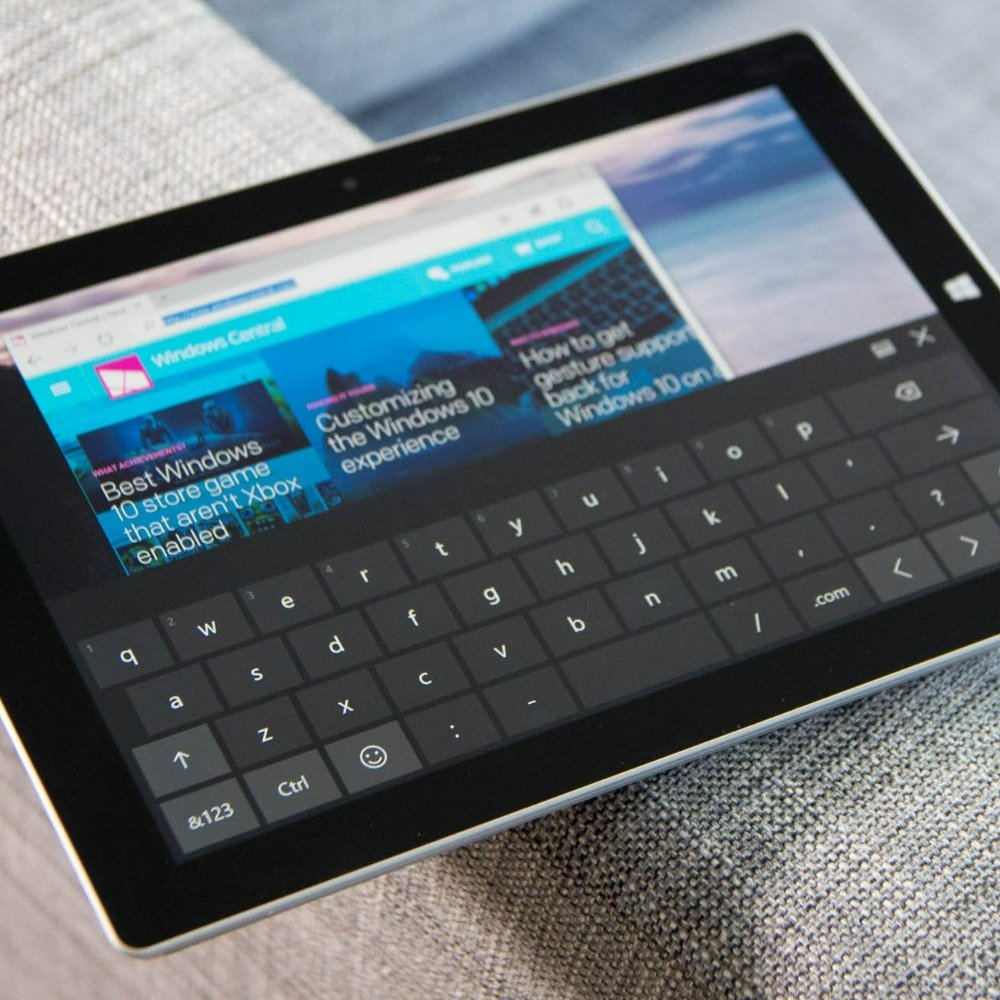
How to Enable and Use On-Screen Keyboards on Various Devices
Enabling and using on-screen keyboards is straightforward across different devices. Here’s a simple guide for various operating systems.
Windows Operating System
On Windows, locate the ‘Ease of Access’ menu in the Control Panel. Select ‘On-Screen Keyboard’ and turn it on. You can also access it from the taskbar. Click on the keyboard icon in the system tray.
macOS
For Mac users, open ‘System Preferences’. Click on ‘Accessibility’, then ‘Keyboard’. Choose ‘Enable Accessibility Keyboard’. The virtual keyboard will appear on the screen.
Android Devices
Android device users can tap on ‘Settings’. Go to ‘System’, then ‘Languages & Input’. Under ‘Virtual Keyboard’, select ‘Manage Keyboards’. Enable the ‘On-Screen Keyboard’ you prefer.
iOS (iPhone and iPad)
On iPhones and iPads, open ‘Settings’. Navigate to ‘General’ and tap on ‘Keyboard’. Turn on the ‘Enable’ option for the keyboard. The on-screen keyboard will pop up when you select a text field.
Chrome OS
For Chromebook users, click on the ‘Status Area’ at the bottom right. Open ‘Settings’, then ‘Advanced’. Under ‘Accessibility’, find ‘Manage Accessibility Features’. Enable the ‘On-Screen Keyboard’.
Using an on-screen keyboard can take some practice. Start by opening a text document. Experiment with the different keys and settings. Remember to customize the keyboard to fit your needs. Accessibility features can also be adjusted. This makes typing easier and more efficient.
Customizing On-Screen Keyboards for Individual Needs
Customizing on-screen keyboards is crucial for enhancing their usability for individual users. Tailoring these keyboards to meet specific needs can make technology more accessible and offer a personalized user experience. Here are key aspects to consider when customizing an on-screen keyboard:
Adjusting Key Size and Spacing
Users with motor skill difficulties may find it challenging to precisely tap small keys. Adjusting key size larger can help, as can increasing spacing to reduce accidental keystrokes.
Modifying Key Sensitivity
Customizable key sensitivity can improve accuracy for users. It helps by preventing unintended key presses, particularly for those who may have tremors or limited control over their movements.
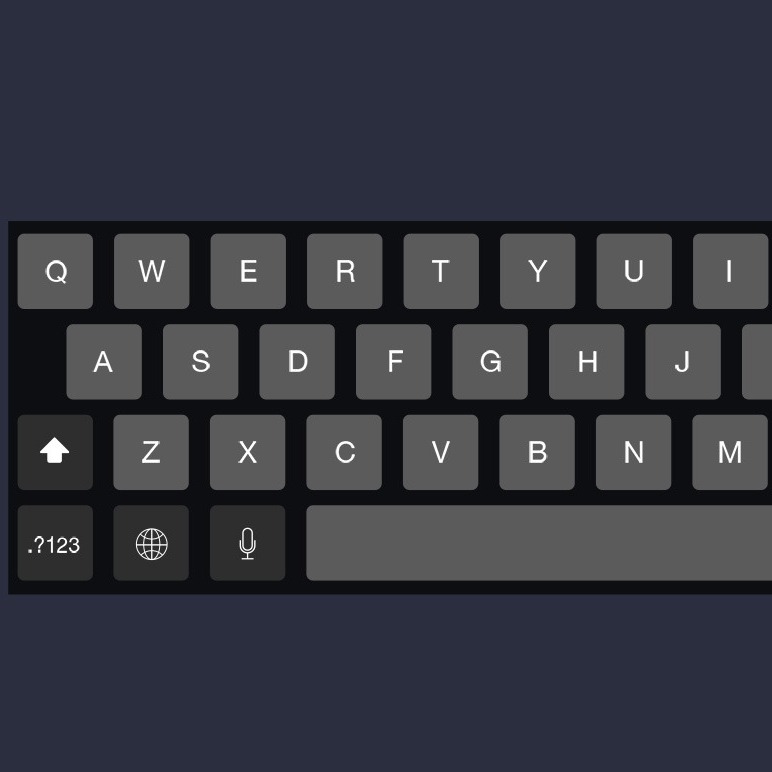
Changing Keyboard Layout or Design
On-screen keyboards can be modified to display alternative layouts, such as Dvorak or Colemak, which some users find more comfortable. Custom designs and themes can also be set to make the keyboard visually appealing.
Using Custom Keyboards for Different Languages
On-screen keyboards support multiple languages. Users can switch between different language keyboards easily, which is essential for bilingual or multilingual individuals.
Adding Shortcut Keys for Frequently Used Functions
Implementing shortcut keys can save time, especially for frequently used commands or phrases. These can be set up for quick access which enhances efficiency.
Optimizing for Touchscreen or Assistive Devices
For those using assistive devices like a stylus or a joystick, optimizing the keyboard to respond to these inputs can dramatically improve the experience.
Saving Personalized Settings
Many on-screen keyboards allow users to save their custom settings. This ensures that they do not have to re-configure their preferences every time they log in.
These customization options are integral to the functionality of on-screen keyboards, allowing them to serve the unique needs of each user efficiently. By incorporating the keyword ‘on-screen keyboard’ into the customization process, users can ensure that their digital interactions are as comfortable and effective as possible.
Best Practices for On-Screen Keyboard Usage
To make the most of on-screen keyboards, follow these best practices:
Start with Basic Customizations
Begin by adjusting key size and spacing. Large keys and wider spacing reduce mistakes.
Familiarize Yourself with Accessibility Options
Explore text prediction and sticky keys. These features speed up typing and reduce effort.
Practice Regularly for Proficiency
Use the on-screen keyboard daily. With practice, your speed and accuracy will improve.
Save Your Settings
Once you’re happy with your keyboard setup, save it. This saves time on future uses.
Keep Shortcuts Handy
Learn and use keyboard shortcuts. They make common tasks faster and easier.
Maintain Good Posture
Sit comfortably and avoid strain. A good posture prevents discomfort during extended use.
Use Voice to Text When Possible
Voice recognition can offer a break from typing. Use it to give your hands a rest.
Remember, the key is to adapt the on-screen keyboard to your needs. This will help you work more efficiently and comfortably. Keep these practices in mind, and your interaction with the on-screen keyboard will be positive and productive.
Comparison Between Physical and On-Screen Keyboards
When weighing the differences between physical and on-screen keyboards, several factors come to play. A comparison highlights how each type caters to various user needs.
Usability and Comfort
Physical keyboards offer tactile feedback, which some users prefer for long typing sessions. On-screen keyboards lack this tactile response, but can often be operated with alternative input methods, such as a stylus or touch.
Durability and Maintenance
Physical keyboards may suffer from wear and tear over time. Keys could stick or fail. On-screen keyboards, by contrast, are less prone to such issues, and maintenance includes simple screen cleaning.
Portability and Convenience
Carrying a physical keyboard around can be cumbersome. An on-screen keyboard is always with the device, making it an optimal choice for mobile use and travel.
Customization and Accessibility
On-screen keyboards win in customization. They can change size, layout, and sensitivity, providing better accessibility to users with different needs.
Health and Hygiene
Physical keyboards can collect dirt and germs. On-screen keyboards are easier to keep clean and more hygienic, especially in public or multi-user environments.
Skill Development and Learning
Learning to type on a physical keyboard could develop motor skills and finger memory. On-screen keyboards might require a different skill set, focusing more on visual coordination.
In summary, physical keyboards have their benefits, but on-screen keyboards offer unique advantages, especially in terms of customization and convenience. Understanding these differences can help users select the best option for their particular requirements.
Advanced Technologies in On-Screen Keyboards
The evolution of on-screen keyboards has benefited greatly from advanced technologies. These enhancements make on-screen keyboards more intuitive and user-friendly. This section explores several cutting-edge advancements that are shaping the future of virtual typing interfaces.
AI-Powered Predictive Text
AI-driven predictive text dramatically improves typing speed and accuracy. As users type, the AI anticipates and suggests complete words or sentences. This reduces the effort required to type extended texts.
Machine Learning for Customization
Machine learning algorithms observe user behavior to customize the keyboard. They adjust layouts and predictions according to individual typing habits. This personalization enhances the typing experience.
Multi-Touch Gesture Support
Modern on-screen keyboards support multi-touch gestures. This allows for more complex inputs like swiping and pinching. Such gestures bring a level of interaction similar to that of physical keyboards.
Haptic Feedback
Some advanced on-screen keyboards offer haptic feedback. This mimics the physical feel of pressing a key. It provides tactile responses, enhancing the sensory experience of typing.
Voice-to-Text Integration
Voice-to-text technology is more advanced than ever. Users can speak, and the on-screen keyboard converts the speech into text. This is especially useful for users with mobility impairments.
These technologies ensure that on-screen keyboards are not just alternatives to physical keyboards but are a progressive option catering to modern computing needs.